Overview
FindShapes provides Excel 2007/2010 with regex search and replace functionality for shapes, text boxes, and comments placed on the worksheets of the active workbook.
Download
Main features
- Search and replacement on shapes, text boxes, and comments in addition to cells
- Search options including regular expressions
- Scrolling to the corresponding shape by double-clicking an entry listed in the search results
Operating environment
- Excel 2007/2010
Screen capture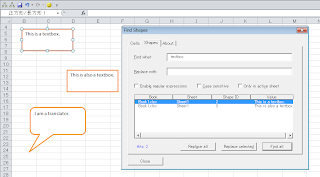
Installation
- Unzip the file you downloaded and copy FindShapes.clam in the extracted folder to the AddIns folder for Excel. The path of the AddIns folder differs depending on your version of Windows. On Windows 7, for example, the folder path should be like the following:
C:\Users\[user name]\AppData\Roaming\Microsoft\AddIns - Start Excel.
- Click File > Options > Add-Ins.
- Select Excel Add-ins from Manage and click Go.

- In the AddIns dialog box, select FindShapes and click OK.

- If FindShapes is properly enabled, a Happy Face icon appears on the quick access toolbar.
